How to Make the Best Use of Your iPhone 6 Camera
Uncategorized

- Manual Exposure Change- All you have to do is tap the selected portion on the photo that is needed to be the main subject and so base the exposure on. This will let you have the exposure on the areas regardless of the images being taken in light or dark conditions.
- Timer Mode for Better Group Shots- The camera will be firing a burst while the countdown timer makes it to zero. This will give you an opportunity to select the best photo from the huge pile.
- Time Lapse Mode- Simply select this option, and the camera will capture a new snap every few seconds. The moment you are ready, press stop and then a video will get created displaying event’s time lapse you have recently photographed. This feature is great for sunsets, sports or just for your dog fooling around.
- Burst Mode for Better Shots- Hold down the shutter icon on the screen, or either of the volume buttons, to take a burst. The number will appear on the screen showing you how many shots you’ve taken. Once you’re done, click the picture in the corner of the screen. You’ll now notice that you can press select – the one that the iPhone has deemed to be the best will have a gray circle underneath it, but you can choose a different one if you prefer. Make your selection and press done. You can opt to keep all of the shots, or only the ones you want to save memory.
- Filter Added Images- Simply press edit from either the gallery or the preview screen. Then tap the same filters icon at the screen bottom for selecting from varied filter options. You can anytime go back to the original one by tapping the icon that appears at the bottom right-hand corner of the screen.
- Best Images Quick Collection- Tap the heart icon appearing at the screen bottom during image preview. All of the handy photos and the best work you have done at getting collected in favorites album. If you happen to fall out of love with some of the shots, they could easily be ditched from the collection by simply tapping the heart again.
- Photo editing without third party apps- It is now possible to alter a fantastic bunch of diverse parameters including highlights, exposure, contrast, and saturation.
- Black and White images– The editing tab allows you to alter the grain, intensity, neutral areas and tone in your black and white shots to make it exactly the way you want.
- Better Compositions with Crop and Rotate- Click on edit and crop icon. Then, scroll the dial to the frame bottom and rotate the image up till 45 degrees in any which way. You can easily fix wonky horizons and bigger angles for better abstract shots.
- Quick Photo Search– No matter to what count the daily snaps reach, iPhone 6 camera allows you to find all those photos quickly.
You Might Be Interested In:
- Don’t Trash Your Tech! Combating E-waste & Embracing Responsible Gadget Disposal
- Mixed Signals: Decoding Intel’s Stock Slump Despite Earnings Beat
- Beyond Likes and Followers: Exploring the Evolving Landscape of Social Media
- Is TikTok Facing a US Ban? Decoding the New Law and Its Impact on Millions of Users
Frequently Asked Questions?

01
Tech Gadgets
Don’t Trash Your Tech! Combating E-waste & Embracing Responsible Gadget Disposal
Apr 30, 2024

01
Blockchain Technology
Mixed Signals: Decoding Intel’s Stock Slump Despite Earnings Beat
Apr 29, 2024
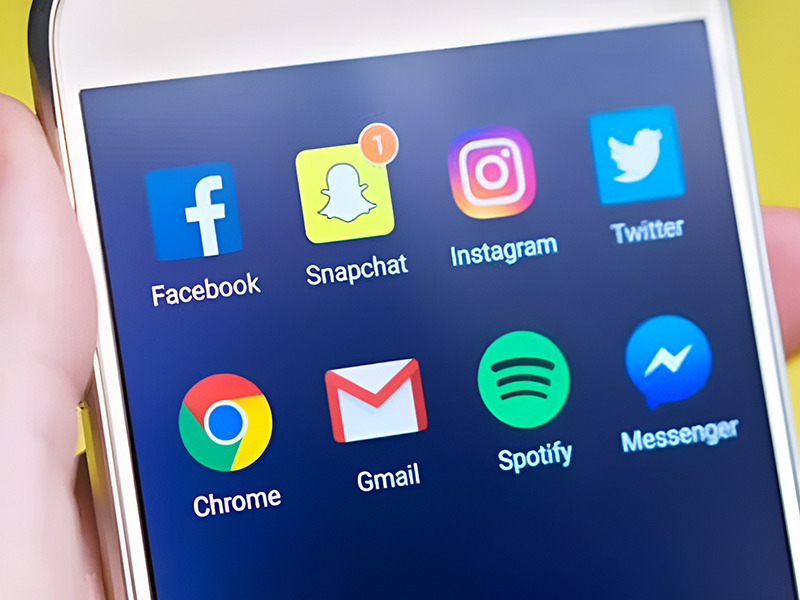
01
Cybersecurity
Beyond Likes and Followers: Exploring the Evolving Landscape of Social Media
Apr 28, 2024

01
Tech news
Click, Buy, Pollute? Environmental Impact of Online Shopping and Ways for Sustainable E-commerce
Apr 26, 2024
SUSBSCRIBE TO OUR NEWSLETTER
Join our subscribers list to get the latest news and special offers.
Don’t Trash Your Tech! Combating E-waste & Embracing Responsible Gadget Disposal
Mixed Signals: Decoding Intel’s Stock Slump Despite Earnings Beat
Beyond Likes and Followers: Exploring the Evolving Landscape of Social Media
Is TikTok Facing a US Ban? Decoding the New Law and Its Impact on Millions of Users